Quizzes come from many sources. Today we shall address those derived from Elsevier's Evolve ExamView Test Generator (www.einstruction.com) — ETG for short.
You must have a subscription, username, and password.
With these in hand:
BUILD THE QUIZ
• Open ETG
• What do you want to do? → Create a new test from scratch.
• Click Select while viewing from the toolbar. A dialog appears listing all the chapters.
• Click Select All and all the chapters move to the lower window. Click Next and a page appears with all the questions.
• Work through the pages, clicking only the box to the left of the question you want. If you click higer echelons you'll load ALL the questions. When done, click Finish. You will see pages with only the questions you have selected.
EXPORT THE QUIZ
File → Export This will show a host of choices. It turns out that the Blackboard 7+ version is best for at least one institution's version of Canvas. YMMV. Make your choice (BB7 recommended), select the target directory, name the file, accept the defaults and give answers to the questions (e.g., "Directory name: Sample" and click OK to export it.
SWITCH TO CANVAS AND IMPORT IT
• Go to the course and open it.
• Settings → Import Content into this Course You may have to scroll right to see the latter as it is in a right sidebar. Click it.
• Import Content → Content Type → Select One Now you see this array of choices. If you have taken my advice above and exported as Blackboard 7+ then select Blackboard 6/7/8/9. Otherwise, knock yourself out experimenting.
• Choose the file to upload.
• Choose among all the other choices. YMMV. Click Import.
• Go to Quizzes in the Navigation panel. You will see the quiz there. Edit as required.
For example:
To change the points:
Quizzes → Sample → Edit → Questions → Question → Edit → pts
(Phew... :-(
But easy if you know how.


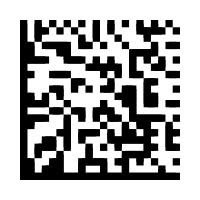


No comments:
Post a Comment